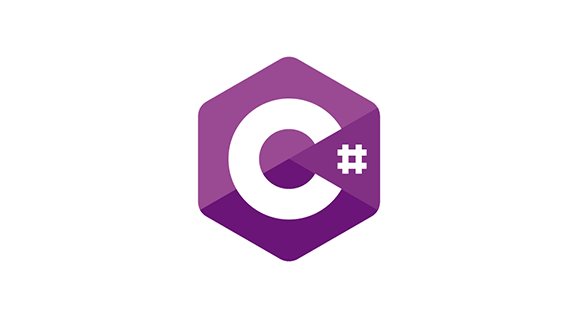How to Write Your First C# Script in Unity
Writing scripts in Unity using C# is an essential skill for any game developer. Whether you are a beginner or an experienced developer, writing efficient and clean code is the key to creating great games. In this tutorial, we will guide you through the process of writing your first C# script in Unity and explain how to use it in your game.
Step 1: Set Up Your Unity Project
Before writing a script, you need a Unity project. If you haven't created one yet, open Unity Hub and click on 'New Project.' Choose a template (e.g., 2D or 3D), name your project, and select a location for it. Once your project is created, Unity will open the main editor window where you can start building your game.
Step 2: Create a C# Script
To create a new C# script in Unity:
- In the Unity editor, go to the "Assets" menu and select "Create" → "C# Script".
- Give the script a name. For this example, we'll call it "PlayerController".
- The script will automatically open in the default script editor (like Visual Studio or Visual Studio Code). If not, you can open it manually.
You will see the default template for a Unity C# script, which includes some basic code structure.
Step 3: Understanding the Script Structure
Here is what a simple Unity C# script looks like:
using System.Collections;
using System.Collections.Generic;
using UnityEngine;
public class PlayerController : MonoBehaviour
{
// Start is called before the first frame update
void Start()
{
Debug.Log("Player has entered the game!");
}
// Update is called once per frame
void Update()
{
// Player movement code will go here
}
}
Let's break it down:
- using UnityEngine; - This line imports Unity's core functionality, allowing access to Unity-specific classes and methods.
- public class PlayerController - The class definition. Every Unity script must be inside a class.
- void Start() - This method is called once when the object is initialized. It's where you usually set initial values.
- void Update() - The Update method is called once per frame and is used for things like movement or input handling.
Step 4: Add Player Movement
Let's add some basic player movement to the script. We'll modify the Update method to handle player input:
void Update()
{
float moveX = Input.GetAxis("Horizontal");
float moveY = Input.GetAxis("Vertical");
Vector3 movement = new Vector3(moveX, 0, moveY);
transform.Translate(movement * Time.deltaTime * 5f);
}
In the above code:
- Input.GetAxis("Horizontal") returns a value between -1 and 1 based on user input (e.g., arrow keys or WASD keys for left-right movement).
- Vector3 movement creates a movement vector using the input values for horizontal and vertical movement.
- transform.Translate moves the object (in this case, the player) by the movement vector.
Step 5: Attach the Script to a GameObject
Now that your script is written, you need to attach it to a GameObject:
- In the Unity editor, create a GameObject, such as a Cube or a Player model.
- Drag the PlayerController script onto the GameObject to attach it.
- Press the Play button to test the script in action. The player object should move based on input from the keyboard.
Step 6: Debugging
To ensure everything works as expected, you can use Debug.Log() statements in your script to check variable values and track execution flow:
void Update()
{
float moveX = Input.GetAxis("Horizontal");
Debug.Log("Player moving in X direction: " + moveX);
}
This will print the player's movement along the X-axis in the Unity console for debugging purposes.
Conclusion
Congratulations! You've just written your first C# script in Unity and learned how to attach it to a GameObject. With this foundational knowledge, you can now start building more complex game mechanics and improve your Unity skills.
A Guide to Unity’s Commonly Used C# Functions
As you progress with Unity game development, you'll encounter a wide range of functions that make your development process more efficient. Here is a guide to some of the most commonly used C# functions in Unity and how to use them.
1. Start() and Update()
The Start() and Update() methods are fundamental to Unity scripts.
- Start(): Called once at the beginning, when a script is first initialized.
- Update(): Called once per frame and is typically used for handling user input, animations, and movements.
2. Input.GetAxis()
Input.GetAxis() is used to get input from the player, such as moving the player character or rotating the camera:
float horizontal = Input.GetAxis("Horizontal");
float vertical = Input.GetAxis("Vertical");
This function returns a float value between -1 and 1, representing the player's input direction.
3. Instantiate()
The Instantiate() function is used to create instances of GameObjects in the game scene. For example:
GameObject newEnemy = Instantiate(enemyPrefab, transform.position, Quaternion.identity);
This will create a new enemy object from a prefab at a specific position.
4. Destroy()
Destroy() is used to remove GameObjects from the scene:
Destroy(gameObject); // Destroys the current object
5. Time.deltaTime
Time.deltaTime represents the time that has passed since the last frame. It is commonly used to make movements frame rate-independent:
transform.Translate(Vector3.forward * speed * Time.deltaTime);
This ensures that movement speed is consistent regardless of frame rate.
6. OnCollisionEnter()
OnCollisionEnter() is called when a collision occurs between two colliders:
void OnCollisionEnter(Collision collision)
{
if (collision.gameObject.CompareTag("Player"))
{
Debug.Log("Player collided with enemy");
}
}
7. Coroutines
Coroutines allow you to perform actions over multiple frames. Use StartCoroutine() to begin a coroutine:
StartCoroutine(WaitForSecondsExample());
And define the coroutine method like this:
IEnumerator WaitForSecondsExample()
{
yield return new WaitForSeconds(2);
Debug.Log("2 seconds passed");
}
Conclusion
These are just a few of the most commonly used functions in Unity. As you develop more complex games, you’ll encounter many more functions, but understanding these basics will lay a solid foundation for your game development journey.